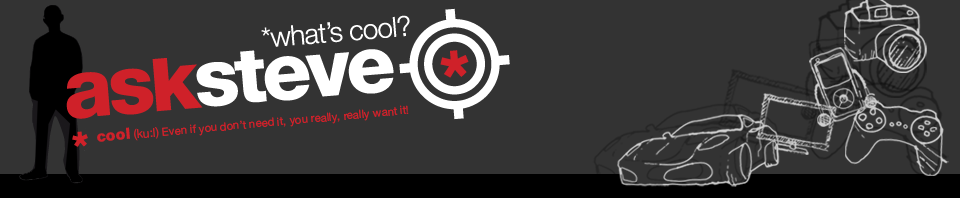I’ve been playing with a preview of Windows’ new PC operating system.
No wait! Don’t leave. They assure us that if resembles in any way anything to do with Vista of a few years back, they’ll come round to your house and personally gift you a new Xbox 360. (not really, so don’t phone them up please)
First impressions: Damn! They’re trying hard to make PCs cool. They’ve taken the user interface of a tablet, shoved it into a keyboard-toting laptop or desktop and tried to find a happy medium between the two.
A lot of people are going to whine for days about how “it’s just not the same with a mouse and a pointer” and “this would work much better on a tablet where I can use my fingers”. Well bear in mind that the new Windows 8 is actually made for tablet and mobile devices as well as for PCs and for the latter things are admittedly a bit irritating, but it will be possible to get used to it.
Now that you’re feeling completely relaxed that this OS won’t completely suck, let’s take a quick look at what exactly it is and how have things changed.
What is it?
Windows 8 is the new Windows operating system, or the stuff you look, click and point at while working on your Windows PC.
With it, Windows have shown that they are in tune with this obsession humans have developed with touching things like drugged up ravers do. They’ve introducing a tiled interface that works in much the same way as the tiles on your Windows phone 7 or iPhone device. I said iPhone in a Microsoft story, so what!
This tiled interface becomes a skin on top of your computer where you can visit to get a boost of color, see all your apps (from an app store, yes an app store), change your settings; access your videos and pictures and much more.
The other part of Windows 8 is a desktop which looks and feels exactly like your existing Windows PC. In fact, the only real change is that they’ve completely removed the “Start” button and replaced it with the interface mentioned above.
All these changes make for a much richer, more colorful and more interactive experience with your computer. But it also means a lot more setting up, tweaking, pinning and getting used to than before.
In fact, the jumping back and forth you’ll do in the beginning is unsightly. While in the past everything was in one place and you could open it from the Desktop, now you have to keep visiting another room to get ice for your whiskey.
No doubt you’ll work out some shortcuts after a few days of playing and the distances travelled won’t seem as dramatic, but in the beginning this is quite a chore.
The Interface
I know what the tech-phobes are thinking: “It’s fine; I’ll just never use the interface, that stuff scares me”. Sadly, this isn’t an option. But don’t be scurred (you’re welcome urban redneck wanna-bes). If you’ve used a touchscreen mobile device before (tablet or Smartphone), then you’ll manage just fine.
(NOTE: These instructions pertain to Windows 8 on a laptop computer with a mouse. If you’re going to be using it on a tablet, the controls are similarly accessed by touching the bevel and side of the tablet you want to open)
You access the Interface/Start screen by hovering your mouse down in the bottom left corner, where a button pops up. Click and this will appear.
This is your tiled homescreen interface. Think of it as the “Windows Explorer” of the old Windows. You can do everything from here: search, access documents and programs, bring up videos and pictures and change settings or personalize your computer.
From your Desktop, you can also quickly bring up what they call “Charms”. From these charms, you can:
Search your PC for files or programs
Share documents, pics and videos via various methods
Go to your Start Interface
Connect to Wi-Fi devices
Change the PC settings
Changing your behavior and getting used to this menu does take some time. It’s bleeding confusing which menu is used for what and while I appreciate what they’re trying here, I found myself longing for my old Start menu icon. Time will heal this wound, I hope.
The top left corner is reserved for a pull out menu that lets you know which apps you currently have open and clicking them takes you there immediately. I’m a multi-tasker on my PC, mostly because I forget to close things when I’m done with them and I can see this becoming a problem and making my work experience a much slower one. Obviously if you’ve got the correct hardware specs though…
The App Store
I mentioned there was an app store, and indeed there is. All you’ll need is a Windows Live account, and the app store is yours to plunder (not all apps are free obviously).
Windows has had a long time to look through the other app stores on the market, and that means they’ve learnt some lessons. So consumers are promised less malware, more applications and easier browsing.
From a developers perspective, it looks like Windows are going to be a lot kinder than Apple are on their store. While the store will still be heavily curated and an approval process will be in place for each app, at least Microsoft has promised that developers will be aware of where their apps are in the approval process. And that’s about as technical as I care to get in this post.
Xbox Live
Windows 8 also makes some concession for connecting to your Xbox Live environment. While it lacks anything remotely close to the Wii U capabilities, you can load some games from a tablet and even do some basic controlling, but they’ll have to come with a lot of updates before it becomes a real gaming device. Still nice to log in at work and see how your online foes are progressing while you sit in board meetings.
What I liked:
It sleek and refreshing and not like Windows of old.
I also noticed a big jump in speeds when copying files from the hard drive to an external drive during a piracy pillaging session…I mean while backing up work files.
What I didn’t like:
They seem to have made some tasks much harder than they need to be. For example, when searching, for best results you must select Apps, Settings or Files. Instead, why not just search everywhere on my behalf? Google would’ve done it right!
In the end?
Oh no, this is just the beginning. The version I am playing on is called a Consumer Preview and is available for you to try out here.
They’re still going to come with a Beta version, and only then the final version. So stay tuned for the fixes and patches.